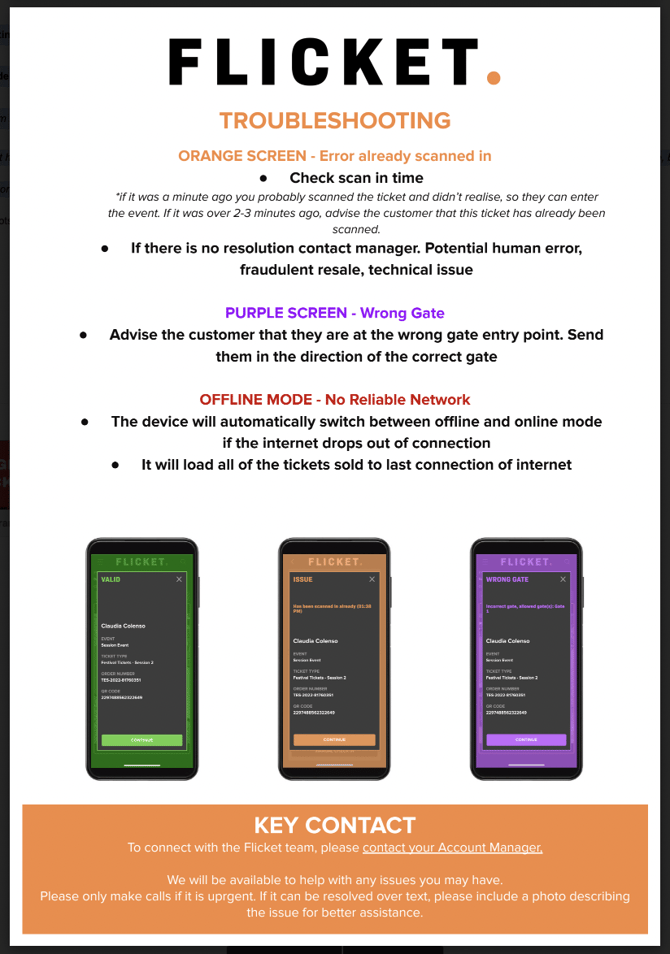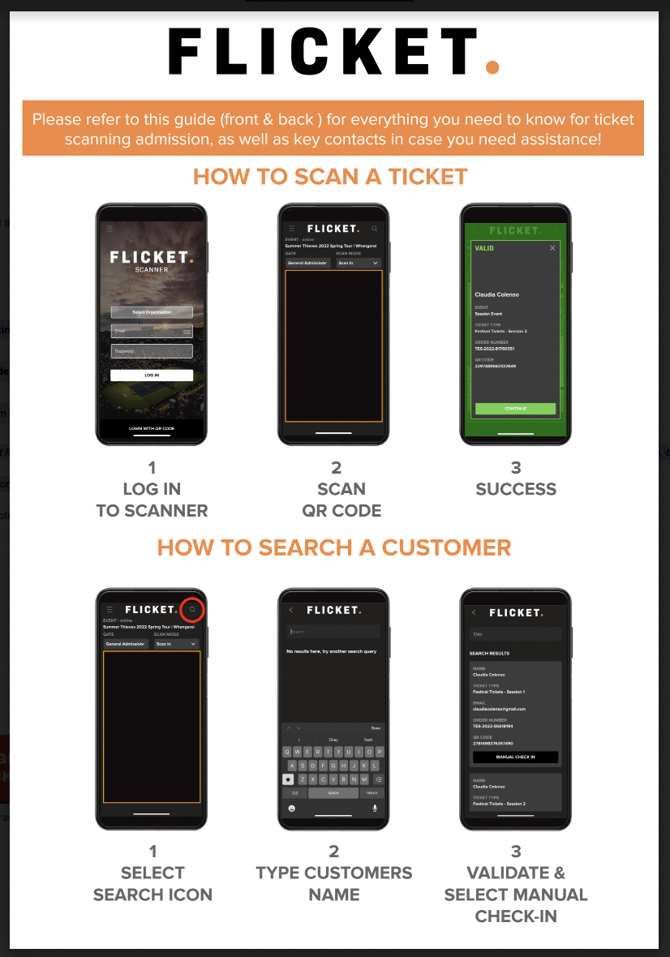Scanning
A quick guide to help you get started with the Flicket Scanning App, including how it works and troubleshooting information.
1) On Safari or Chrome, enter scanner.flicket.co.nz (for NZ), scanner-uk.flicket.io (for UK), or scanner.flicket.io (for Australia and the United States).
2) You can save a link to this page on your home screen.
- If you use Safari, click the middle button at the bottom of your screen that has a square with an arrow pointing upward. Scroll down and click Add to Home Screen.
- If you use Android, select the three dots on the top right-hand corner and choose install app.
3) Open the app on the home screen and allow access to the camera. Along the bottom, select log in with QR code and scan your QR code provided by your account manager.
4) From there, you will be able to select the event you want to log into.
5) Ensure the scan mode is on SCAN IN (scan out mode will be if you are allowing people to come and go from the event).
Please note: to log in you need to be connected to the internet. If you are keeping sales online once the event has started, you will also need to be connected to the wifi so that the tickets can load into the scanner. If not, then the device can work offline, but please ensure it is connected when logging in/loading an event. If a ticket is purchased after the scanner has gone offline, then it will not register and will present as red.
* You can also search people's names and check them in by using the magnifying glass in the top right hand corner.