Multi Scanning
What is multi scanning, how to set it up and what it is useful for.
**Multi scanning is feature flagged and needs to be turned on by an account manager.
Multi scanning allows a ticket to be scanned into multiple areas or zones within an event.
There are multiple different scenarios where multi scanning may be useful including:
- When a patron needs to be scanned into more than one area or zone within an event (eg: main gate then their hospitality zone)
- When you have a multi day event with multi day passes (eg: scan in through the Friday Gate then scan in again through the Saturday Gate)
- When your event is postponed but patrons have already scanned into your event (eg: add another gate to each zone so tickets can be scanned in through the new gate)
Each ticket can only be scanned into each gate once.
Setting up multi scanning
Go to the Gates tab of event setup. There is an toggle called Allow multi scanning. Turn this on to enable multi scanning.
Click the input to add a gate. Add all the gates that you want the ticket type to be able to scan into. Example:
VIP zone has been configured with Main gate and VIP lounge. This means that they can scan into the main gate and after they have scanned into the main gate they can also scan into the VIP lounge.
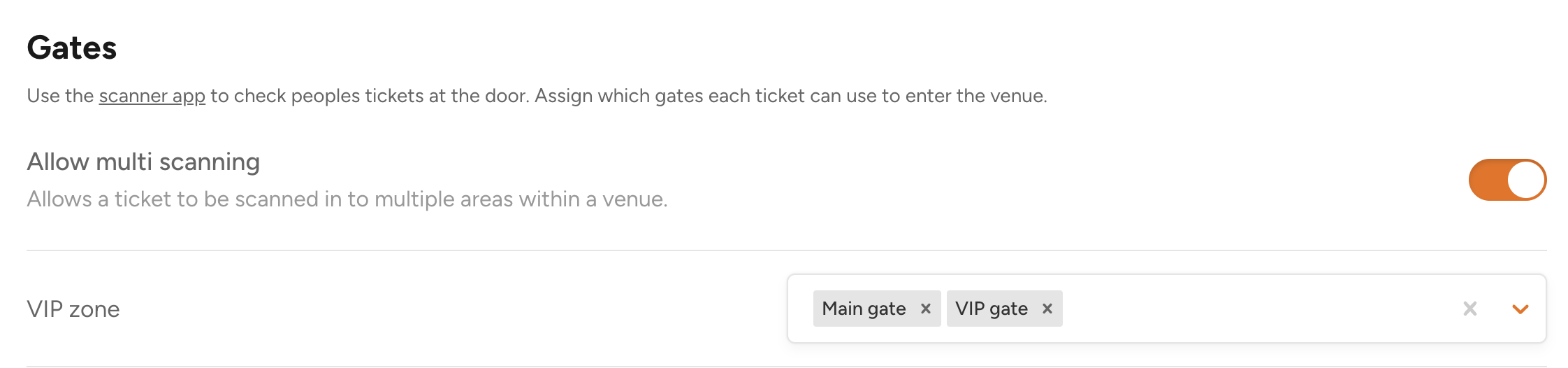
VIP zone has been configured with Main gate and VIP lounge. This means that they can scan into the main gate and after they have scanned into the main gate they can also scan into the VIP lounge.
When multi scanning is on and multiple gates are added to a zone it allows the ticket in the zone to be scanned in multiple times.