Reseller
Setting up resale tickets, listing tickets for sale, turning on waitlist, link to purchase resale tickets, afterpay considerations
Reseller allows fans to list their tickets up for resale in which Flicket will help them find a buyer. If a buyer is found the fan is refunded the amount they initially paid for a ticket (minus booking and transaction fees).
1. Setting up resale tickets
2. Listing a ticket for sale
3. Turning on the waitlist (optional but recommended)
4. Link to purchase resale tickets
5. Afterpay considerations
1. Setting up resale tickets
The first part of reseller is setting up reseller tickets. Reseller tickets are what fans will be purchasing from the customer portal. They are used to group tickets that are listed for sale so that different tickets that were initially sold under different pricing tiers can be grouped and resold under the same ticket name.
E.g During the onsale there following ticket types are available:
General admission First release - $50
General admission Second release - $60
General admission Final release - $70
We can set up a reseller ticket which groups all 3 tickets above and call it:
General admission - $80
This means that when any of General admission First release, General admission Second release, General admission Final release are listed for sale they will appear on the ticketing page as General admission and can be purchased for $80
Adding a new resale ticket
General admission First release - $50
General admission Second release - $60
General admission Final release - $70
We can set up a reseller ticket which groups all 3 tickets above and call it:
General admission - $80
This means that when any of General admission First release, General admission Second release, General admission Final release are listed for sale they will appear on the ticketing page as General admission and can be purchased for $80
Adding a new resale ticket
- To add a new resale ticket, go into event setup and click the reseller tab
- Click the Add resale ticket button
- Give the resale ticket a name, add the tickets that can be resold under the ticket name, a price and a booking fee (optional).
The price of a resale ticket cannot be less than the highest value ticket in its list of tickets. This is because the promoter would need to refund the fan out of their own pocket.
Enable selling to fans on the waitlist
After a resale ticket has been created you will now see this option appear, it is enabled by default

When this is enabled it allows fans to list their tickets for sale from the customer portal (explained in part 2 below), these tickets will resold as the Resale ticket created above.
If you no longer want fans to be able to resell their tickets you can uncheck this option.
After a resale ticket has been created you will now see this option appear, it is enabled by default
When this is enabled it allows fans to list their tickets for sale from the customer portal (explained in part 2 below), these tickets will resold as the Resale ticket created above.
If you no longer want fans to be able to resell their tickets you can uncheck this option.
2. Listing a ticket for sale
A fan can list their ticket for sale and have Flicket find a buyer for them. To do this the checkbox above needs to be enabled. A fan can then navigate to their ticket via My Tickets customer portal and find the ticket they want to resell and click View Ticket.
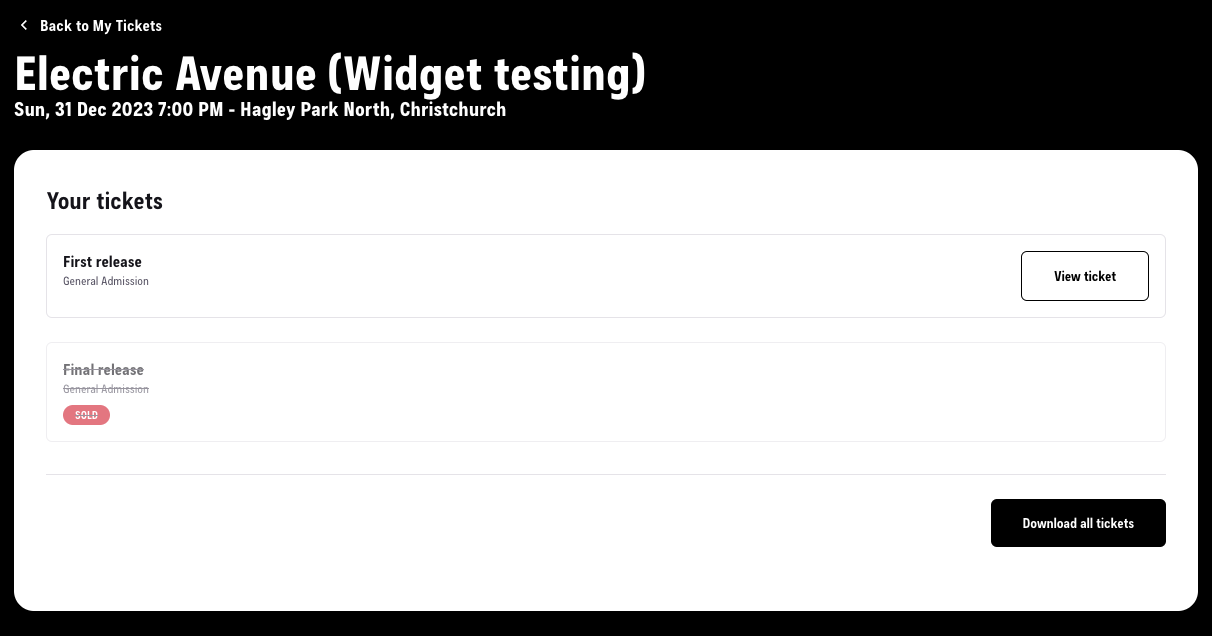
Once listed a fan can choose to remove their ticket from Resale if they change their mind by clicking the Cancel button
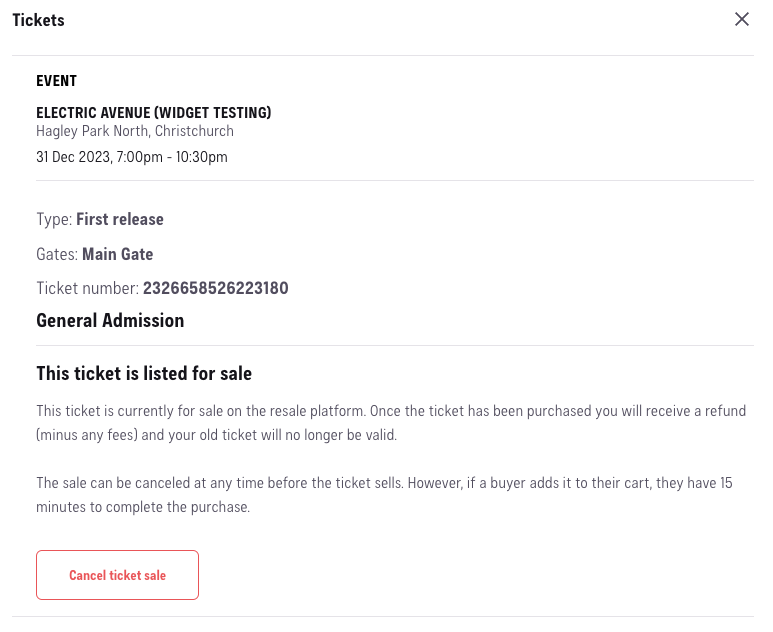
Once tickets have been listed for resale a promoter can keep an eye on the inventory that is available on the market by checking the resale ticket dashboard.

3. Turning on the waitlist
The waitlist is used to capture the customer details of people who are interested in an event but tickets for the event have been sold out.
To enable the waitlist go to the Reseller tab and enable the checkbox. Waitlist is enabled by default for every new event that is created. The promoter can export the waitlist by clicking the Export waitlist link. The promoter can also target people on the waitlist via an essential broadcast.
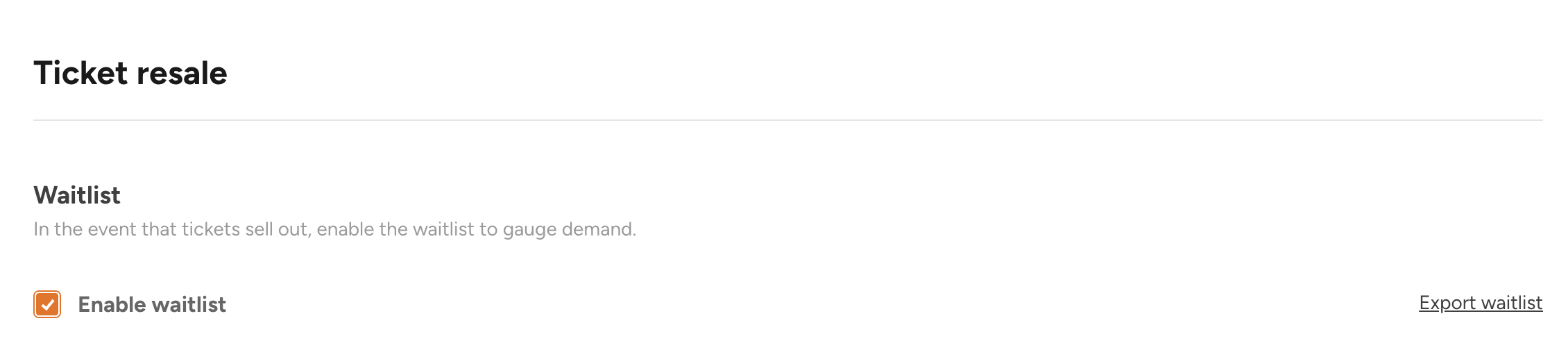
When the waitlist is enabled, if all ticket types in a zone is sold out there will be a call to action for the user to join the waitlist
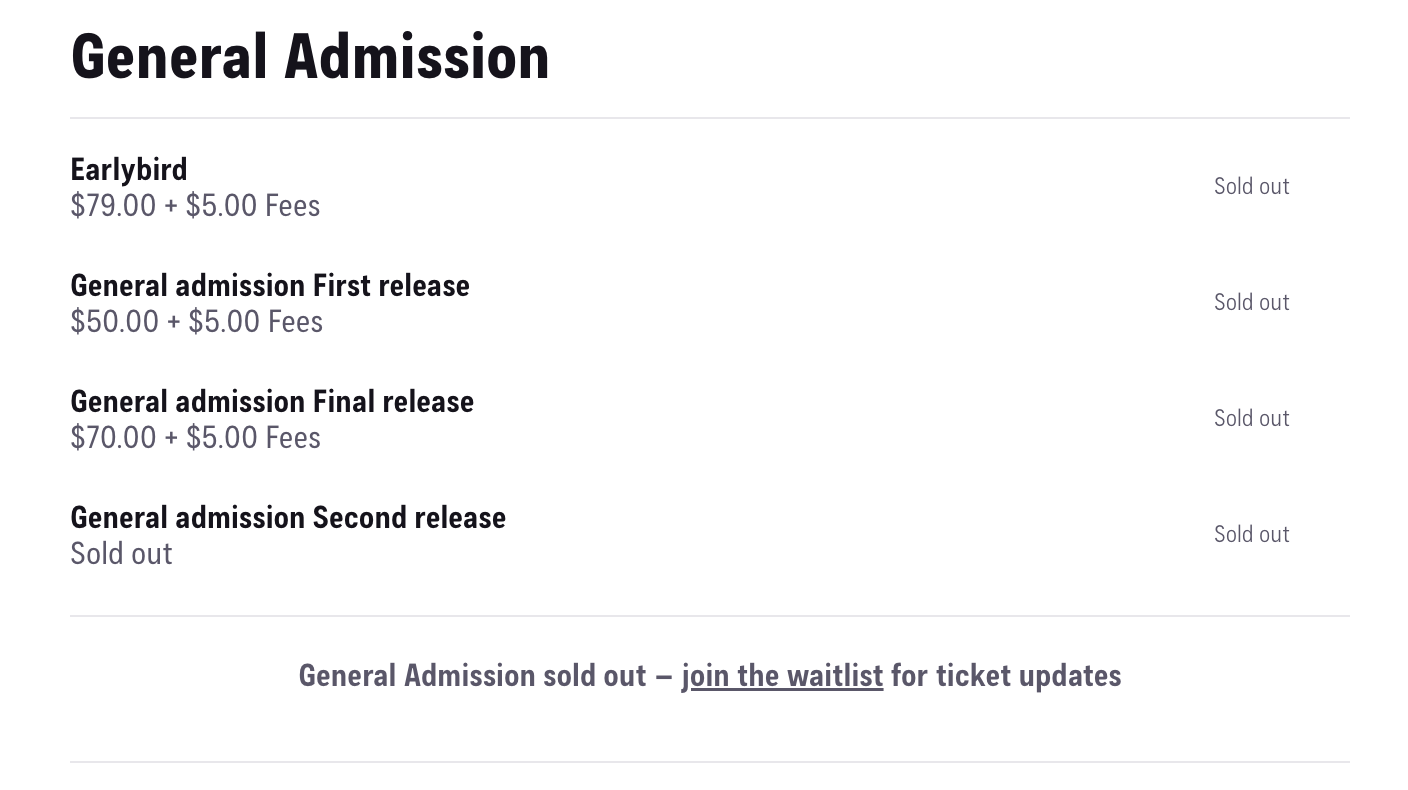
Waitlist and Reseller tickets
The waitlist is more powerful when combined with Reseller tickets. The idea is that you want to capture people who are interested in the sold out events and let them know when there are more tickets available when fans list their tickets for resale.
When a resale ticket is created we enable fans to express interest in these tickets when joining the waitlist. A fan is able to choose what resale ticket they are interested in, how many tickets they want and the price they are willing to pay for a ticket. These fields are completely optional so fans do not need to enter this information if they do not feel comfortable.
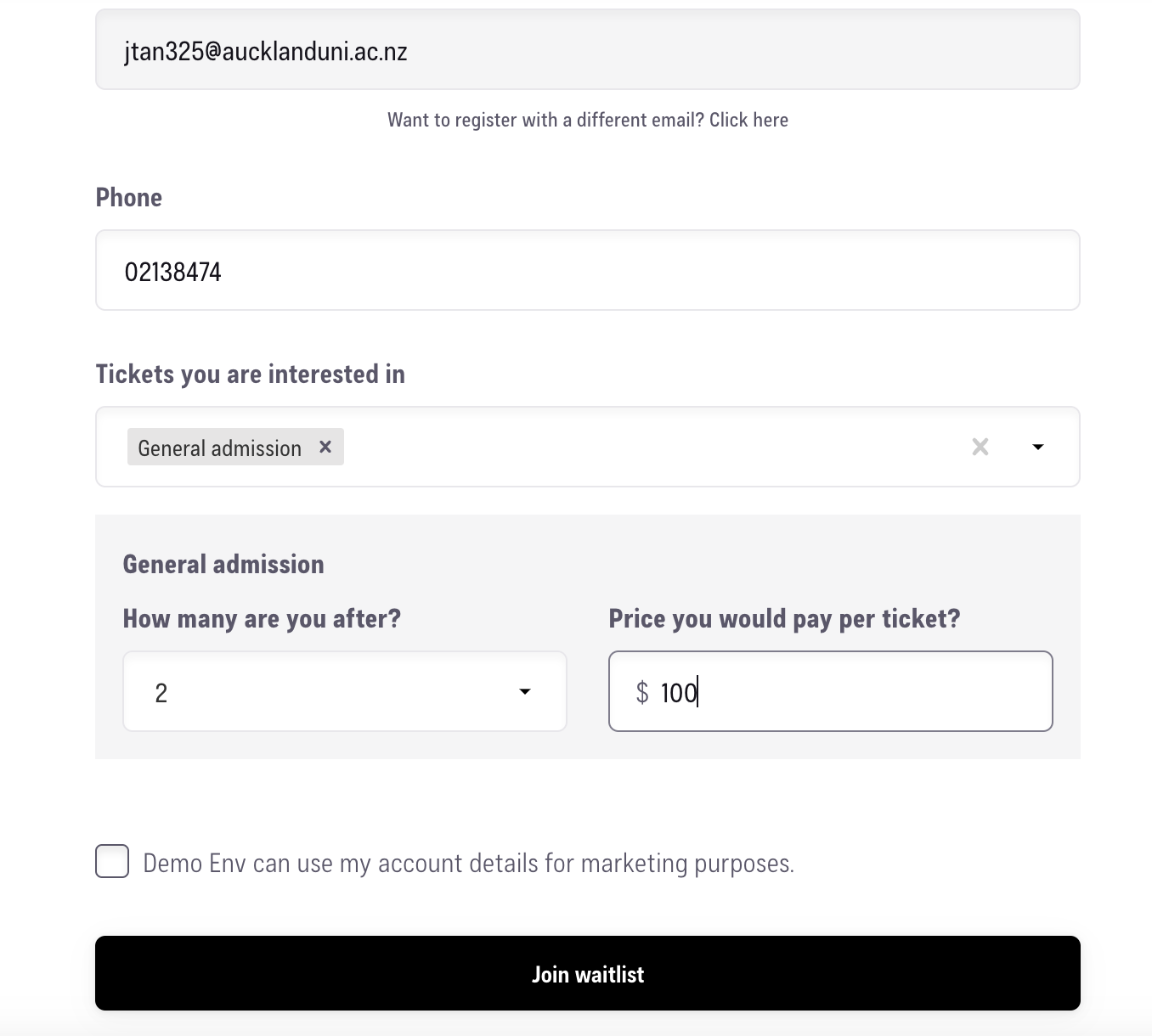
All this information collected, stored against the resale ticket and can be viewed from the reseller dashboard. A promoter is able to see:
- How many fans are interested in each resale ticket
- The approximate price they would pay for a ticket (average and median)
4. Link to purchase resale tickets
Once a resale ticket has been set up and fans are listing their tickets up for resale a promoter can then distribute the link to purchase the resale tickets. The link can be found here by clicking the `Preview ticketing page`:

Initially only the promoter has access to this link until it is distributed. A promoter can use this link to preview what the ticketing page looks like and they do not have to send the link out until they feel they are ready to.
Initially only the promoter has access to this link until it is distributed. A promoter can use this link to preview what the ticketing page looks like and they do not have to send the link out until they feel they are ready to.
It is recommended that the promoter sends the link out once they can see that there is a decent amount of inventory from fans listing their tickets for sale. They can even send an email out to ticket holders letting them know they can resell their tickets in order to encourage people to list their tickets.
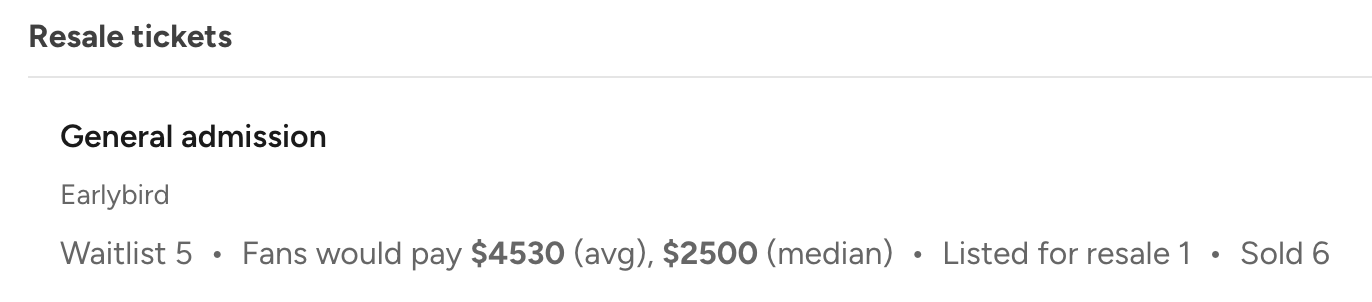
The link can be sent out to any marketing sales channel the promoter wants. This includes, but is not limited to:
- Social media
- Text campaigns
- Email marketing (Broadcasts)
If the promoter decides they not longer want people to be able to access the link they can uncheck the Enable tickets to be sold to fans on the waitlist and the link will be disabled to the public.
Sending a broadcast with the resale link to people on the waitlist
If you are using the waitlist you use an essential broadcast to send an email out to all the people who have signed up to the waitlist
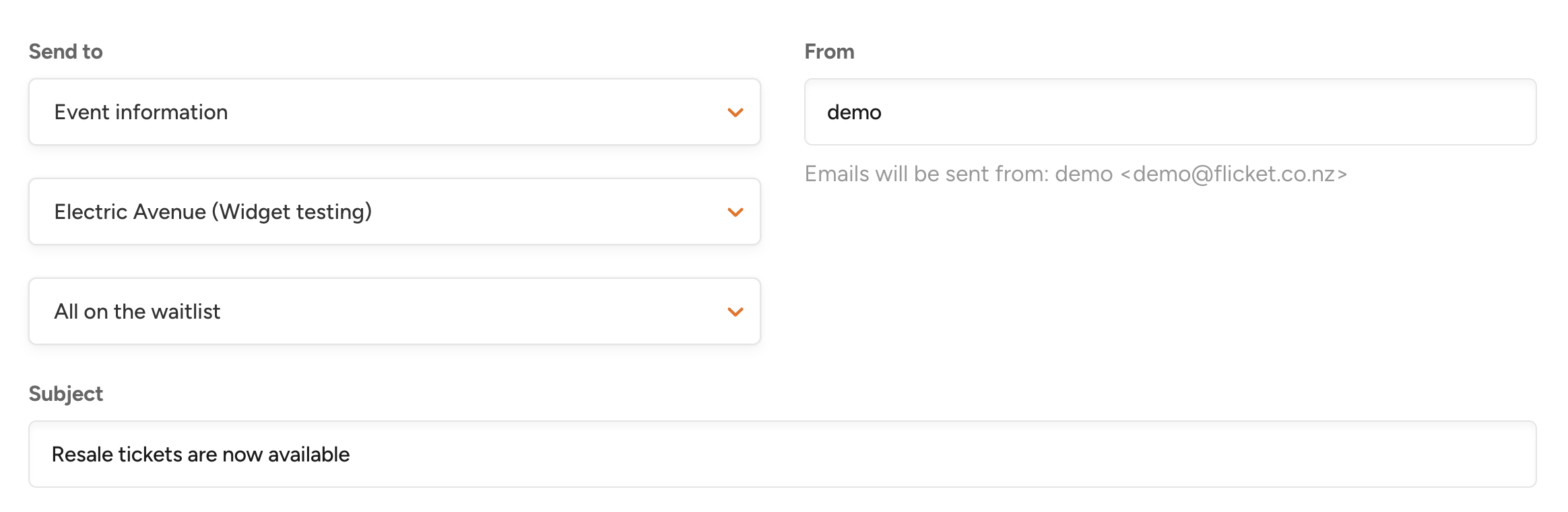
If you are using the waitlist you use an essential broadcast to send an email out to all the people who have signed up to the waitlist
In the message body click the Insert dropdown which will have a quick link to the Resale ticketing page. This will only appear if a reseller ticket has been set up
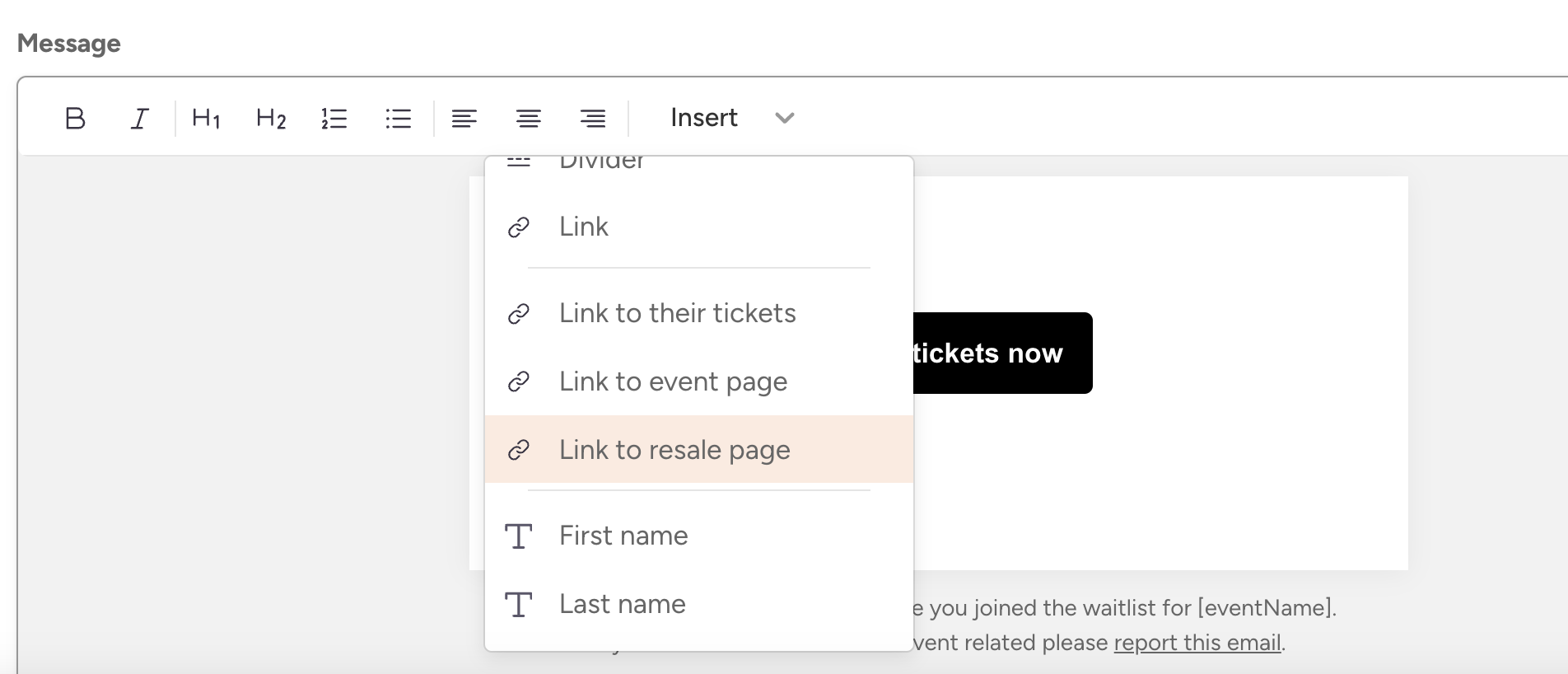
5. Afterpay considerations
Please note that fans who have purchased tickets via Afterpay will not be able to resell their tickets after 120 days of purchase. This is due to Afterpay terms and conditions which they no longer support refunds after 120 days of purchase.
This information is communicated to fans if they are within the 120 day purchase period, otherwise if 120 days have passed then will not be able to see the “Sell my ticket” button.