Tags
What are tags used for, how to create them and how to use them.
Tags can be useful to help segment your database. After creating different segments in your database, you can leverage these to tailor your marketing campaigns and deliver personalised messages to your audience.
How to Create Tags
There are a couple of different ways to create tags.
1) You can create tags in the 'Tags' tab in Settings: simply select 'Add Tag,' enter the name of the tag, then select 'add.'
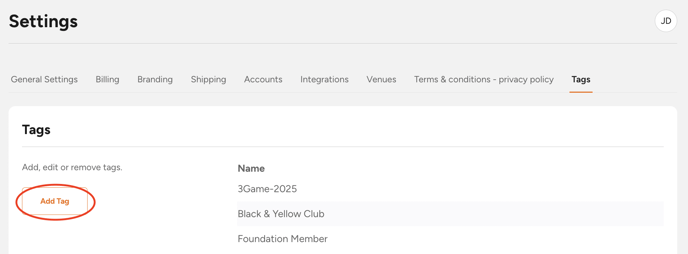
2) You can create a tag directly from a customers profile: simply select 'add tag' on their customer profile, type the name of the tag into the box and hit the enter key on your keyboard.


3) You can create a new tag when you import customers: simply type the name of the tag in the tag column of the customer-import-template and this will automatically create the tag and apply it to all relevant customers.
For more info on importing customers, refer to our how to guide here.

How to Tag Customers
There are multiple different ways to tag customers.
1) Bulk Upload
To bulk upload tags to customers, you can do so using the import customers function (as above).
2) Individually add tags to customers
When in a customer's profile, you can select 'Add Tag' then select a pre-existing tag from the dropdown menu
3) Tag at the event level
In the advanced settings of the event setup (for GA Events) or in the configuration section of the event build (for seated events), you can select 'tag event attendees' to automatically apply the tag to all event attendees.
4) Tag at ticket level
In the advanced settings of each ticket, you can choose to tag event attendees when they purchase this particular ticket.